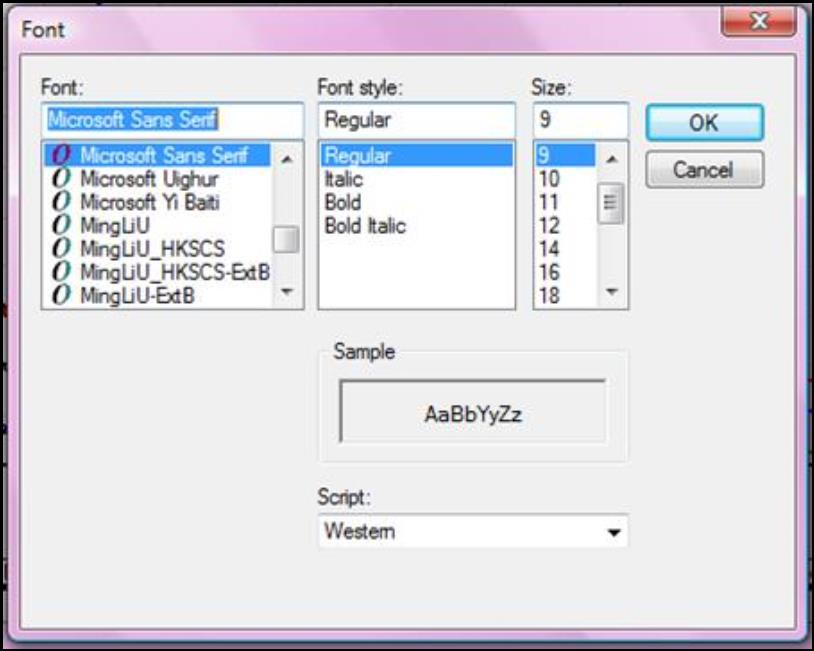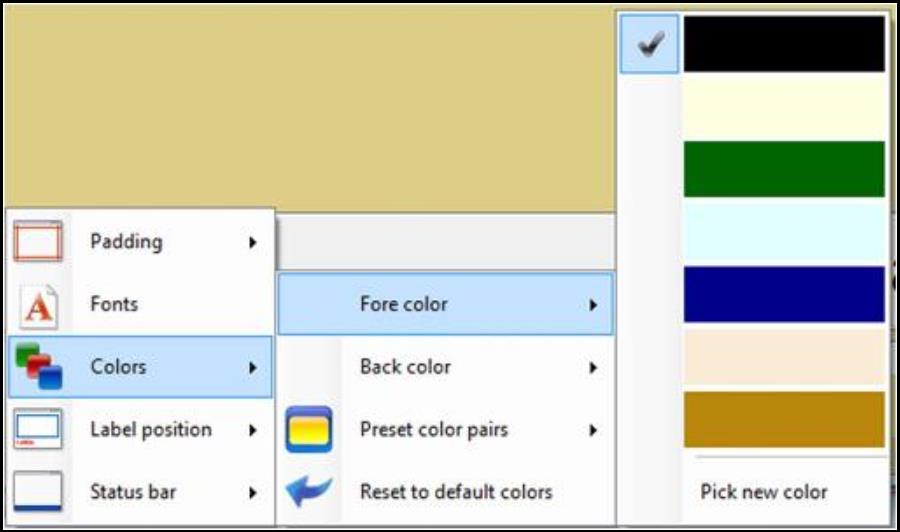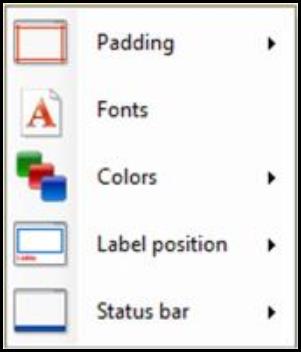
Padding allows you to change the configuration of the screen.
Right click on the  between two panels to adjust the relative size of the adjacent panels.
between two panels to adjust the relative size of the adjacent panels.
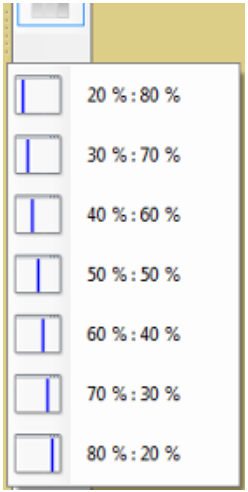
Right click on the “Padding” and
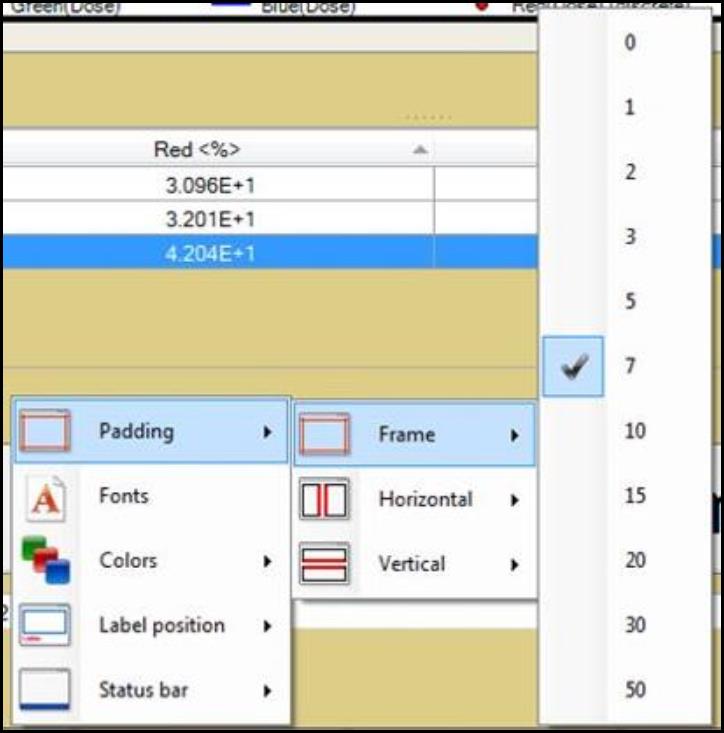
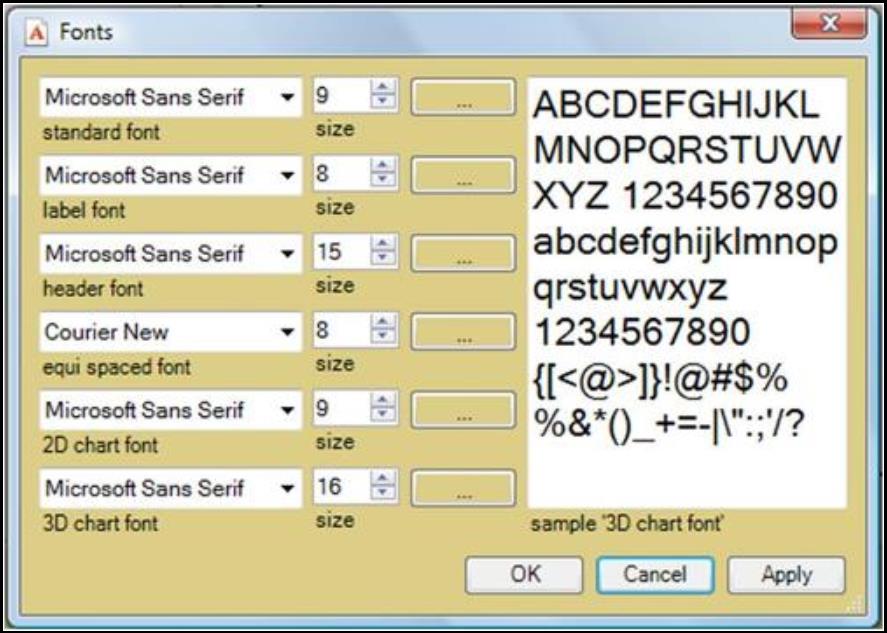
 to have the “Font” window pop up for each individual group of fonts.
to have the “Font” window pop up for each individual group of fonts.