Cursor Panel
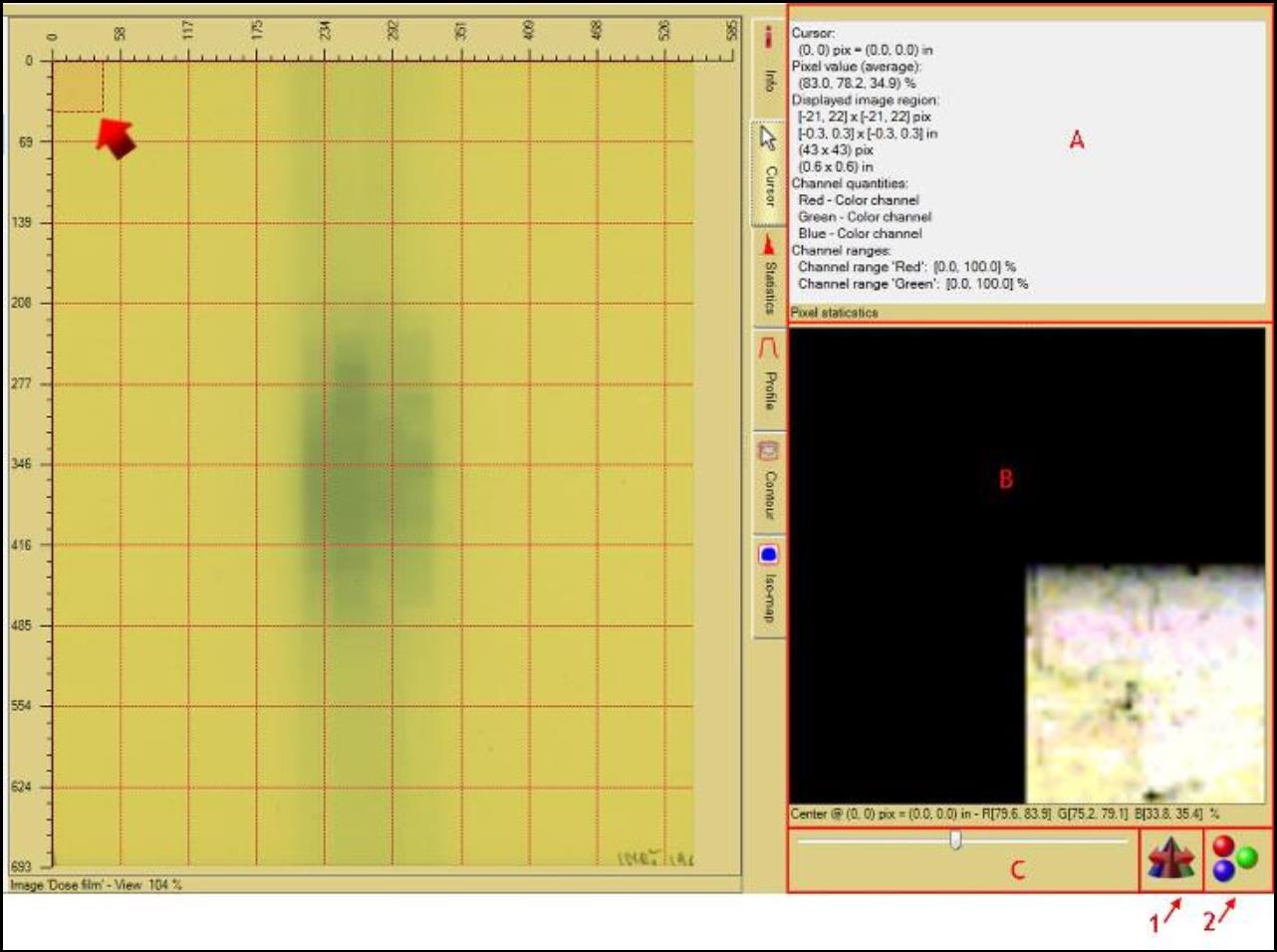
The Cursor Panel is one of the sub-panels of “Film Evaluation Panel.” Click on the second tab to access the “Cursor Panel.” It displays the information of the red dashed box (as shown by red cursor in the image above) in the “Image Panel.”
- The “Pixel statistics” shows the information of the image in the red dashed box. Right click to change the unit of quantities.
- The window in box B displays the enlarged image of the red dashed box in the “Image Panel.” Move the cursor inside the box to see the location, magnification percentage, and color range of the cursor.
- The sliding bar allows you to change the magnification of the image. The higher the magnification percentage, the smaller the red dashed box. The magnification percentage becomes higher when dragging the bar to the right.
- “Color channel range spreader” allows you to spread the color so that the selected image region is displayed with a color saturation range from 0 to 100%. This feature magnifies differences in color. The icon appears as
 when the spreader is disabled and changes to
when the spreader is disabled and changes to  once the spreader is enabled. Click on the icon to change the status.
once the spreader is enabled. Click on the icon to change the status.
- The “Image color channel” allows you to select the color mapping to view the image region in window B.
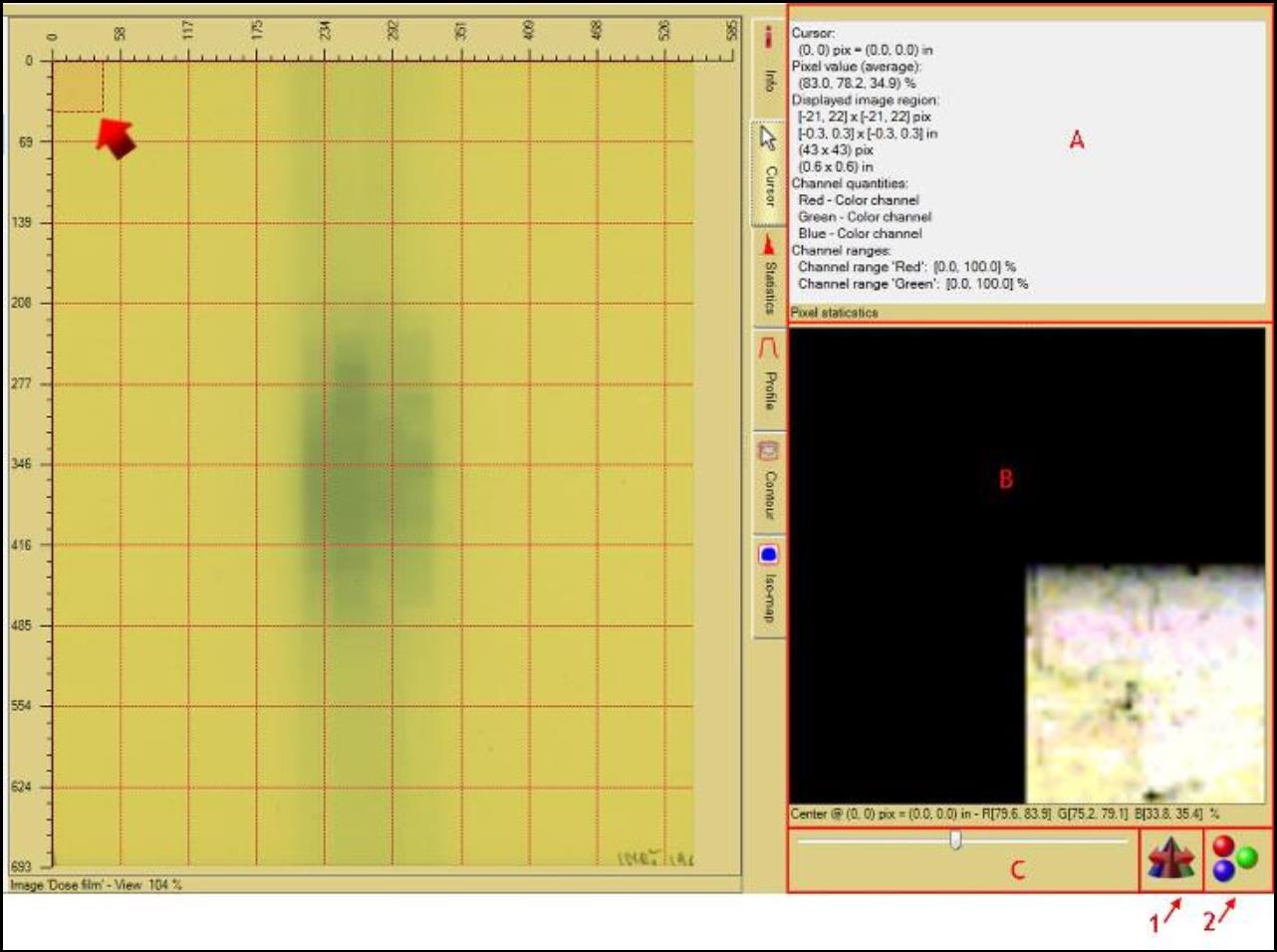
 when the spreader is disabled and changes to
when the spreader is disabled and changes to  once the spreader is enabled. Click on the icon to change the status.
once the spreader is enabled. Click on the icon to change the status.